Dependency-Track includes an embedded H2 database enabled by default. The intended purpose of this database is for quick evaluation, testing, and demonstration of the platform and its capabilities.
The embedded H2 database is not intended for production use!
Dependency-Track supports the following database servers:
| RDBMS | Supported Versions | Recommended |
|---|---|---|
| PostgreSQL | >= 12.0 | ✅ |
| Microsoft SQL Server | >= 2017 | ⚠️ |
| MySQL | 5.6 - 5.7 | ❌ |
Dependency-Track requires extensive unicode support, which is not provided per default in MySQL. Both PostgreSQL and SQL Server have been proven to work very well in production deployments, while MySQL / MariaDB can require lots of extra care. Only use MySQL if you know what you’re doing!
Support for H2, Microsoft SQL Server, and MySQL will be dropped in Dependency-Track v5. From then onwards, the project will focus on PostgreSQL. When setting up a new instance of Dependency-Track v4.x, consider using PostgreSQL.
Refer to the Configuration documentation for how database settings may be changed.
Examples #
PostgreSQL
alpine.database.mode=external
alpine.database.url=jdbc:postgresql://localhost:5432/dtrack
alpine.database.driver=org.postgresql.Driver
alpine.database.username=dtrack
alpine.database.password=password
Microsoft SQL Server
alpine.database.mode=external
alpine.database.url=jdbc:sqlserver://localhost:1433;databaseName=dtrack;sendStringParametersAsUnicode=false
alpine.database.driver=com.microsoft.sqlserver.jdbc.SQLServerDriver
alpine.database.username=dtrack
alpine.database.password=password
It is recommended to set the default transaction isolation for the Dependency-Track database to
READ_COMMITTED_SNAPSHOT in order to avoid deadlocks. This can be achieved by executing the following
SQL statement:
ALTER DATABASE dtrack SET READ_COMMITTED_SNAPSHOT ON;
MySQL
alpine.database.mode=external
alpine.database.url=jdbc:mysql://localhost:3306/dtrack?autoReconnect=true&useSSL=false
alpine.database.driver=com.mysql.cj.jdbc.Driver
alpine.database.username=dtrack
alpine.database.password=password
It is necessary to configure the SQL mode such that it does not include NO_ZERO_IN_DATE and NO_ZERO_DATE,
but does include ANSI_QUOTES. There are several ways to change this configuration, however the recommended way is
to modify the MySQL configuration file (typically my.ini or similar) with the following:
[mysqld]
sql_mode="ANSI_QUOTES,STRICT_TRANS_TABLES,ONLY_FULL_GROUP_BY,ERROR_FOR_DIVISION_BY_ZERO,NO_AUTO_CREATE_USER,NO_ENGINE_SUBSTITUTION"
Alternatively, when the database is shared with other applications, session variables in the JDBC URL can be used:
alpine.database.url=jdbc:mysql://localhost:3306/dtrack?autoReconnect=true&useSSL=false&sessionVariables=sql_mode='ANSI_QUOTES,STRICT_TRANS_TABLES,ONLY_FULL_GROUP_BY,ERROR_FOR_DIVISION_BY_ZERO,NO_AUTO_CREATE_USER,NO_ENGINE_SUBSTITUTION'
MySQL may erroneously report index key length violations (“Specified key was too long”), when in fact the multi-byte key length is lower than the actual value. Do not use MySQL if don’t know how to work around errors like this!
Cloud SQL
Connecting to Cloud SQL with IAM and mTLS is supported using the Cloud SQL database connectors included.
More information here
CloudSQL PostgreSQL
jdbc:postgresql:///<DATABASE_NAME>?cloudSqlInstance=<INSTANCE_CONNECTION_NAME>&socketFactory=com.google.cloud.sql.postgres.SocketFactory
CloudSQL Microsoft SQL Server
jdbc:sqlserver://localhost;databaseName=<DATABASE_NAME>;socketFactoryClass=com.google.cloud.sql.sqlserver.SocketFactory;socketFactoryConstructorArg=<INSTANCE_CONNECTION_NAME>
CloudSQL MySQL
jdbc:mysql:///<DATABASE_NAME>?cloudSqlInstance=<INSTANCE_CONNECTION_NAME>&socketFactory=com.google.cloud.sql.mysql.SocketFactory
Connection Pooling #
The Dependency-Track API server utilizes two database connection pools - one for transactional and one for
non-transactional operations. Roughly speaking, writing operations will make use of the transactional connection pool,
while read-only operations will use the non-transactional pool. Under normal circumstances, Dependency-Track performs
way more read-only than write operations. Per default, both pools are configured with a maximum size of 20 connections,
and a minimum amount of 10 idle connections. This may be adjusted via the alpine.database.pool.* properties,
see Configuration.
As connection pool sizing highly depends on the deployment at hand, it is not possible to give general recommendations as to how big or small the pools should be. When in doubt, the default configuration should work for the majority of users. If customization of connection pool sizes is desired, it is recommended to read the About Pool Sizing article, published by the creator of HikariCP, the connection pool implementation used by Dependency-Track.
Additionally, meetrics about both connection pools are exposed via Prometheus, and it is strongly recommended to monitor them (see Monitoring) before making any changes to the default configuration.
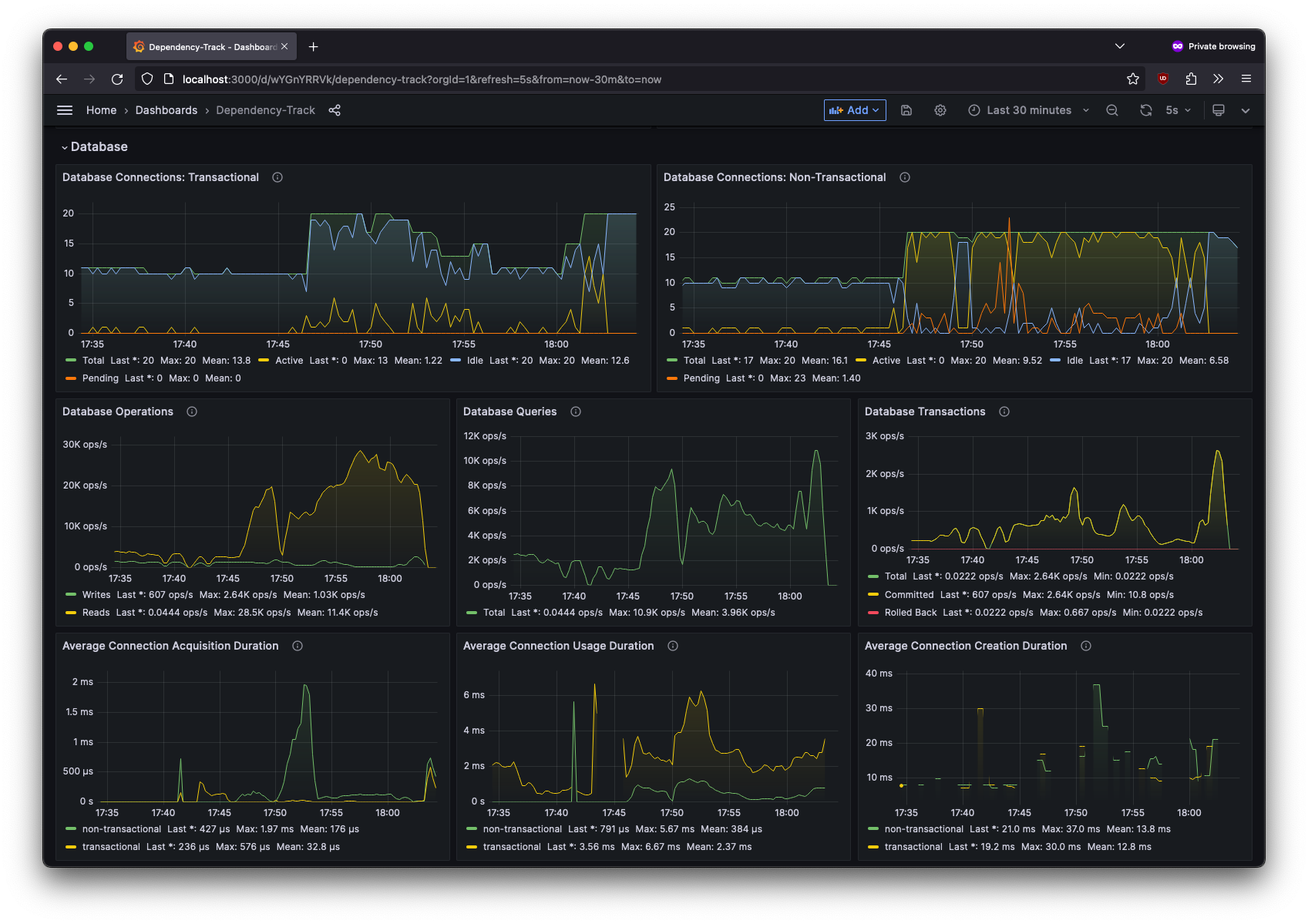
Migrating to H2 v2 #
With Dependency-Track 4.6.0, the embedded H2 database has been upgraded to version 2. As stated in the official Migration to 2.0 guide, databases created by H2 v1 are incompatible with H2 v2. As a consequence, Dependency-Track 4.6.0 will not work with H2 databases created by earlier Dependency-Track versions.
For this reason, upgrading an existing Dependency-Track 4.5.x installation to 4.6.x requires a manual migration of the H2 database beforehand. The migration procedure is outlined below.
- Stop the Dependency-Track API server
- Download the H2 v1.4.200 JAR and dump the existing database using the
Scripttool:wget https://repo1.maven.org/maven2/com/h2database/h2/1.4.200/h2-1.4.200.jar java -cp h2-1.4.200.jar org.h2.tools.Script \ -url "jdbc:h2:file:~/.dependency-track/db" \ -user sa -password ""- This will dump the database to a
backup.sqlfile in the current working directory
- This will dump the database to a
- Create a backup of the entire data directory, so you can easily roll back if something goes south during the next steps:
tar -czf dtrack-backup.tar.gz ~/.dependency-track - Delete the old H2 database and download H2 2.1.214:
rm -rf ~/.dependency-track/db.* wget https://repo1.maven.org/maven2/com/h2database/h2/2.1.214/h2-2.1.214.jar - Launch the H2 shell using the H2 2.1.214 JAR and create a new database:
java -cp h2-2.1.214.jar org.h2.tools.Shell Welcome to H2 Shell 2.1.214 (2022-06-13) Exit with Ctrl+C [Enter] jdbc:h2:~/test URL jdbc:h2:~/.dependency-track/db [Enter] org.h2.Driver Driver [Enter] User sa Password Type the same password again to confirm database creation. Password Connected sql> quit - If you haven’t modified any database settings for your Dependency-Track instance, use the following values when prompted by the H2 shell:
- URL:
jdbc:h2:~/.dependency-track/db - Driver:
org.h2.Driver(or just press Enter) - User:
sa - Password: (Empty, just press Enter)
- Once the shell confirms the successful creation with
Connected, exit the shell using thequitcommand
- URL:
- Import
backup.sqlinto the new database you just created using theRunScripttool:java -cp h2-2.1.214.jar org.h2.tools.RunScript \ -url jdbc:h2:~/.dependency-track/db \ -user sa -password "" \ -script backup.sql \ -options quirks_mode variable_binary - That’s it! It’s now safe to start Dependency-Track 4.6.0

 v4.13
v4.13